Physical Address
304 North Cardinal St.
Dorchester Center, MA 02124
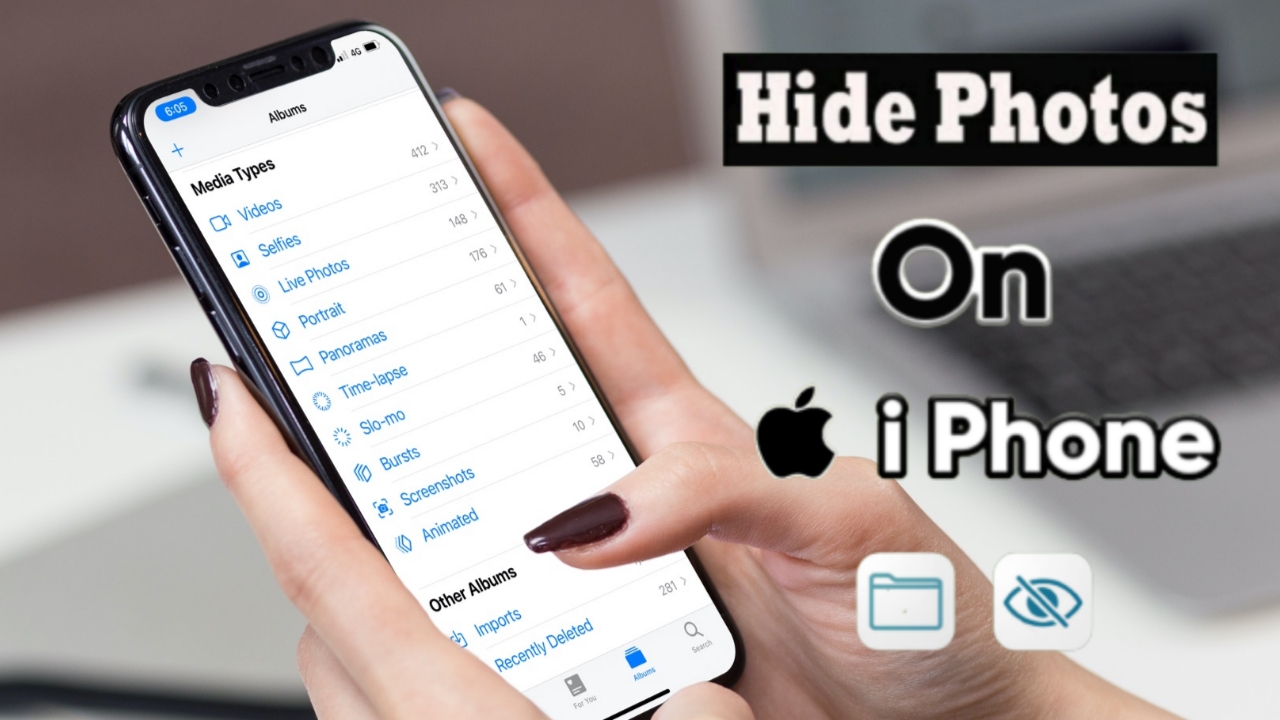
Using an iPhone is a delight for its maximum users as they relish its new features coming with every update up to 5-6 years. That said, with the launch of iOS 14, you get to actually hide the photos on your iPhone without using any third-party application. Everyone has some captured moments that they want to keep to themselves. Hence, this feature was the most appreciated one as it ensures the longed-for privacy of iPhone users where they can now literally hide their media like videos and photos.
Until recently, Apple permitted a certain level of hiding where you could hide the media, and it gets stored as a Hidden album. However, it was still visible in the Albums section of the Photos app. It is where iOS 14 comes to the rescue resolving this underlying problem.
To apprise you of the procedures involved, we have compiled a thorough guide with necessary explanations, creating a better understanding.
Below we will cover the method to utilize the hiding feature that allows hiding media by creating a hidden album (Hilarious know?).
Step-1: To commence the procedure, you need to open the Photos application on your iOS device.
Step-2: Here, you will come across several lovely and essential pictures and Videos.
Step-3: While being sure about the photos to conceal in your iOS, select single or multiple pictures that you have to hide.
Step-4: After selecting the required pics, you need to click on the Share button.
Step-5: The screen will display several options. Choose the one named ‘Hide’ from those available sets of options.
Step-6: Lastly, you can complete the procedure by clicking on the Confirm.
Now, the photos that you chose to hide will disappear from here. However, the catch is that they will all be moved to a folder named Hidden. You can readily access this album just like others. Because a Hidden album option in settings, available only for iOS 14 or above users, is turned ON. You have to toggle it OFF to conceal the Hidden album of iOS completely.
Here is how to toggle the Hidden Album options and turn it OFF to hide the entire album.
Step-1: After you have hidden the required photos and moved them to the Hidden Album of your iOS device, simply open the Settings app of your iPhone (remember to have iOS 14 or upgraded).
Step-2: In the Settings menu, search for the Options Photos app.
Step-3: There, you will find the option named “Hidden Album”. Toggle this option to turn it off.
With these three simple steps, your work is done. Now, no one can access your hidden media like videos or photos from the photos app.
If you somehow wish to see those hidden pictures again in the Photos application. Here is how to unhide those photos of yours.
Step-1: Go to the Photos app of your iOS device.
Step-2: There, select the section with the name ‘Albums’.
Step-3: Here, you can scroll down and look for the Hidden tab under the Utilities.
Step-4: Then select the Hidden option there, which will show your collection of hidden pics.
Step-5: Make the selection of the pictures you wish to see in Photos or unhide.
Step-6: Then, you can tap on the Share button after the selection. And click the option ‘Unhide’.
With this, you have successfully unhidden the pictures. Besides, all the mentioned procedures will work similarly for hiding videos.
This last procedure led us to the wind-up section. We hope you might have got the notion of every related aspect of hiding and unhiding the media (Photos and Videos) on your iOS 14 or higher device. Thanks for being with us till here! Subscribe to our newsletter for more informational pieces.



