Physical Address
304 North Cardinal St.
Dorchester Center, MA 02124
Physical Address
304 North Cardinal St.
Dorchester Center, MA 02124

Gaming is more fun when shared with friends, and Discord is the perfect platform for that. If you’re a Nintendo Switch owner, you might be wondering how to stream your gameplay to Discord and invite your buddies to join in on the adventure. In this comprehensive guide, we’ll show you how to stream your Nintendo Switch to Discord effectively. So, grab your Joy-Cons and let’s get started!
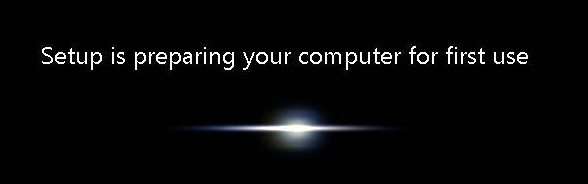
Before diving into the world of Nintendo Switch streaming on Discord, you need to ensure your setup is ready for the task.
Ensure that your Nintendo Switch, a PC or laptop, and a stable internet connection are all set up and ready to go. You’ll also need an HDMI capture card, which is essential for streaming your Switch gameplay on your computer.
Make sure you have the Discord app and streaming software like OBS (Open Broadcaster Software) or XSplit installed on your PC or laptop.
Use the HDMI capture card to connect your Nintendo Switch to your computer. This hardware bridge will transmit your gameplay from the Switch to your PC.

Now, let’s configure your Discord settings for a smooth streaming experience.
If you don’t already have a server on Discord, create one. This will be your gaming hub where you and your friends can chat and share experiences.
Invite your friends to the server. This is where you can coordinate gaming sessions and voice chat during gameplay.
Set up voice channels within your server, so you can communicate with your friends while playing. This adds an interactive and social element to your gaming experience.

OBS (Open Broadcaster Software) is a popular choice for streaming. Let’s set it up for streaming Nintendo Switch gameplay.
If you haven’t already, download and install OBS on your PC.
In OBS, create a scene that will capture your Nintendo Switch gameplay. Add a source, select ‘Video Capture Device,’ and choose your HDMI capture card.
Adjust audio settings to ensure that both game audio and your voice are captured in the stream.
Now, start streaming on OBS. You’ll be able to view your Nintendo Switch gameplay on your computer screen.
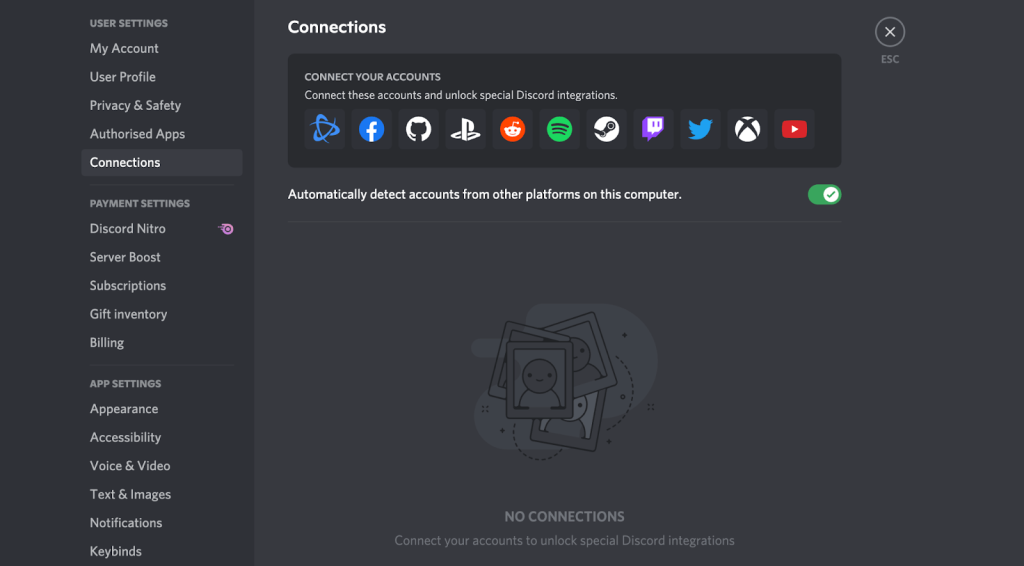
With your setup ready, it’s time to start streaming your Nintendo Switch to Discord.
In Discord, click on the ‘Share Your Screen’ button in your voice channel. Select the OBS window capturing your Nintendo Switch gameplay.
You’re all set! Play your favorite Nintendo Switch game, chat with your friends in Discord, and have a blast.
A: Unfortunately, a capture card is necessary to stream your Nintendo Switch gameplay to Discord. It acts as the bridge between your Switch and your PC.
A: While a powerful PC can provide a smoother streaming experience, you don’t need a high-end computer. A mid-range PC should work well.
A: Yes, you can stream Nintendo Switch to Discord on a Mac using the same setup with OBS and a capture card.
A: To make your stream more interactive, add bot commands, music, and viewer engagement features in your Discord server. This will keep your audience engaged.
A: While it’s possible, it’s more challenging due to hardware and software limitations. It’s recommended to use a PC or laptop for a smoother experience.
A: No, you can only stream to one Discord server at a time.
Streaming your Nintendo Switch to Discord is a fantastic way to connect with your gaming friends and share your experiences. By following the steps outlined in this guide, you’ll be well on your way to creating an engaging and interactive gaming environment. So, grab your Nintendo Switch, start streaming, and let the gaming adventures begin!