Physical Address
304 North Cardinal St.
Dorchester Center, MA 02124
Physical Address
304 North Cardinal St.
Dorchester Center, MA 02124
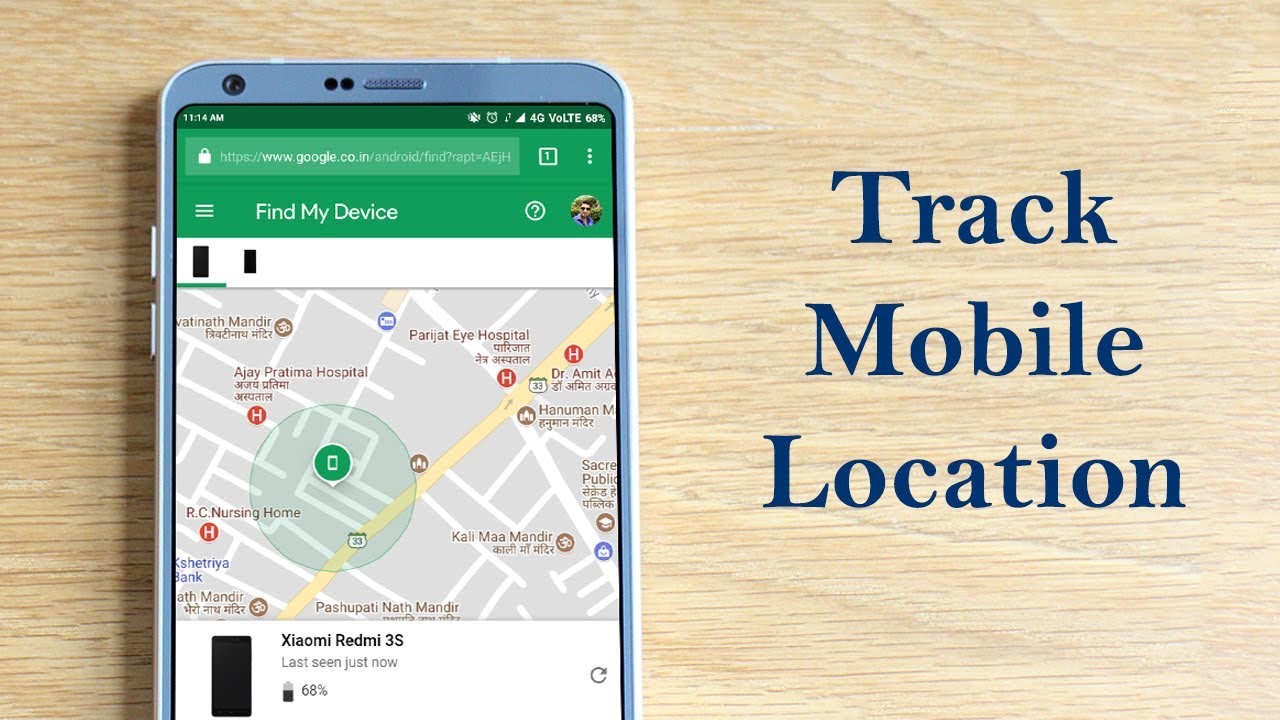
Are you looking for an app to track someone? Well! Myriads of individuals have asked us to shed some light on a solution that locates any phone number you wish. You are probably from the same group rummaging across the internet for it, and you eventually landed here. Thus, we bring a similar type of application with the name Phone Number Locator – Caller ID & Call Blocker.
This app, being a phone number locator, also claims to have other features, including a Call Blocker, Call Flasher, Call Announcer, and others. We will shed some light on this app combined with the detailed process of downloading and Installation. So, without delaying it any further, let us get to it.
Below we have provided you with a detailed guide about this application explained in five quick steps. On your Android Smartphone or Tablet, you can download this application via Google Play Store.
Step-1: First, open the Play Store app on your Android Smartphone.
Step-2: In the search bar at the top, type the name of this application.
Step-3: Open the option with this app name and from the developer Handy Tools Studio.
Step-4: Now, click on the Install button on the appeared page to download it. (Size should be around 9 MB)
Step-5: The app will download and auto-install in your Android system or Smartphone.
With this, the “Phone Number Locator” application would have already been downloaded to your Smartphone. We will further discuss the Setting up process in our step-by-step guide.
This app claims to locate any phone number that you feed into it. Here is how you can set this phone number locator app within 7 simple steps.
Step-1: After the installation process, open this application.
Step-2: It will ask for specific permissions, including Reading the contacts and accessing call logs of your phone. Allow the asked permissions as it will only run with these.
[Remember, allowing permission to access contacts might lead to any misuse. Hence, allow those permissions at your own discretion.]
Step-3: On the home page, you will come across various options. The Call Locator option will allow you to enter the number which you wish to locate. You can also Block the number directly from here if needed.
Step-4: The second option Announcer will say aloud the name or number displayed on the Incoming Call Screen of your Phone. It might come in handy for many users out there. In this option, you can set the starting message and Ending message as per your choice. Besides, you get the functionality to set the number of times it announces the incoming call, speaking speed, volume and pitch. Other toggle options allow you to stop the announcing feature with a shake and speech for unknown numbers. You also get a toggle button to Enable/Disable this in Silent Mode and Vibrate Mode.
Step-5: The third option lets you set those trendy Flashes that will flicker on Incoming calls. You can set the frequency and time for this option at your convenience.
Step-6: Now, you have the options for Call blocking, visit Call logs, and Contacts directly from this application without any problem.
Step-7: Lastly, you have the Settings button on the top-right corner. It will give you a toggle option for Caller ID, Call Announcer, Call Flashes, Call Blocker, notify after blocking a call. In this option, you can also select your country.
That is all for the setting up process of this Phone Number Locator app.
This application claims to do wonders sometimes, for which we do not take any guarantee. This informational piece is to explain the process of how to install and set up this app. Hope! Up until now, you have got what you were looking for.
Disclaimer – This application does not link to us in any way, and we can not back any of its claims. It might work for some of you and might not for some. Hence, you should download and use it at your discretion.