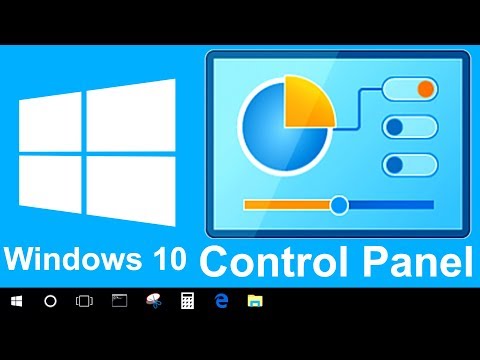If you’re a Windows user, you probably know that the Control Panel is the gateway to a plethora of system settings and configurations. Whether you’re on Windows 10, 8, or 7 in 2023, accessing the Control Panel is essential for making adjustments and customizing your PC to your liking. In this article, we’ll explore 15 different ways to open the Control Panel, ensuring that you can do it in a breeze. We’ll also address some frequently asked questions to make your Windows experience even smoother.
How to Access the Control Panel in Windows
1. Using the Start Menu
- Windows 10: Click the Start button, then the Settings (gear) icon, and select “Control Panel.”
- Windows 8: Press the Windows + X keys and choose “Control Panel” from the context menu.
- Windows 7: Click the Start button and select “Control Panel.”
2. Through the Run Dialog
- Press Win + R keys to open the Run dialog, type “control” and hit Enter.
3. Search Bar (Cortana/Windows Search)
- Windows 10: Type “Control Panel” in the search bar and select the app.
- Windows 8: Begin typing “Control Panel” from the Start screen.
- Windows 7: Use the Start menu’s search function.
4. Using Windows PowerShell or Command Prompt
- Launch PowerShell or Command Prompt and type “control” and press Enter.
5. Pinning to Taskbar (Windows 10)
- Open Control Panel using one of the methods above. Then, right-click the Control Panel icon on the taskbar and choose “Pin to Taskbar.“
6. Creating a Desktop Shortcut
- Right-click on the desktop, select New > Shortcut, and enter “control” as the location.
7. Keyboard Shortcut (Windows 10)
- Press Win + X and then press P, which opens Control Panel.
8. Using File Explorer
- Open File Explorer, type “Control Panel” in the address bar, and press Enter.
9. God Mode
- Create a new folder on your desktop and name it:
GodMode.{ED7BA470-8E54-465E-825C-99712043E01C}
- This folder will grant you access to an advanced Control Panel mode.
10. From Command Prompt (Administrator)
- Open Command Prompt as an administrator and run the command:
control panel.
11. Using Control Panel Shortcut
- Create a desktop shortcut to “control.exe.”
12. Windows Run Box (Alternative Method)
- Open the Run dialog, type “appwiz.cpl” and press Enter to open the Programs and Features in Control Panel.
13. Action Center
- Click on the Action Center icon in the taskbar, then select “All Settings.“
14. Windows System Tray (Notification Area)
- Click on the system tray and choose “Open Action Center,” then click “All Settings.“
15. By System Properties
- Right-click on “This PC” or “Computer” and select “Properties.” Then click “Control Panel Home” on the left sidebar.
Frequently Asked Questions
Q1: Is there any difference in accessing Control Panel between Windows 10, 8, and 7?
No, the basic methods are the same. However, there might be slight differences in the interface and additional settings available in Windows 10 compared to Windows 8 and 7.
Q2: Why should I use Control Panel when Windows Settings is available?
Control Panel still contains many advanced settings that are not available in Windows Settings. It’s especially useful for power users who need more control over their system configurations.
Q3: What is the purpose of God Mode in Control Panel?
God Mode is a hidden feature that provides a more comprehensive list of Control Panel settings. It can be helpful for quickly accessing various options.
Q4: Can I damage my system by accessing Control Panel settings?
While most settings are safe to adjust, it’s essential to exercise caution when making changes, especially in advanced configurations. Making incorrect adjustments can impact your system’s stability.
Q5: How do I access Control Panel on Windows 11?
As of my last knowledge update in September 2021, Windows 11 had not yet been released. You may need to check the specific methods for accessing Control Panel on Windows 11, as it may have a different interface compared to its predecessors.
Conclusion
Whether you’re using Windows 10, 8, or 7 in 2023, accessing the Control Panel is crucial for configuring your system to your liking. With these 15 methods, you can open the Control Panel with ease, whether you prefer using the Start menu, Run dialog, search bar, or shortcuts. Additionally, we’ve addressed some common questions to help you navigate the Control Panel confidently. Remember, Control Panel is your gateway to fine-tuning your Windows PC, so make the most of it for a personalized computing experience.